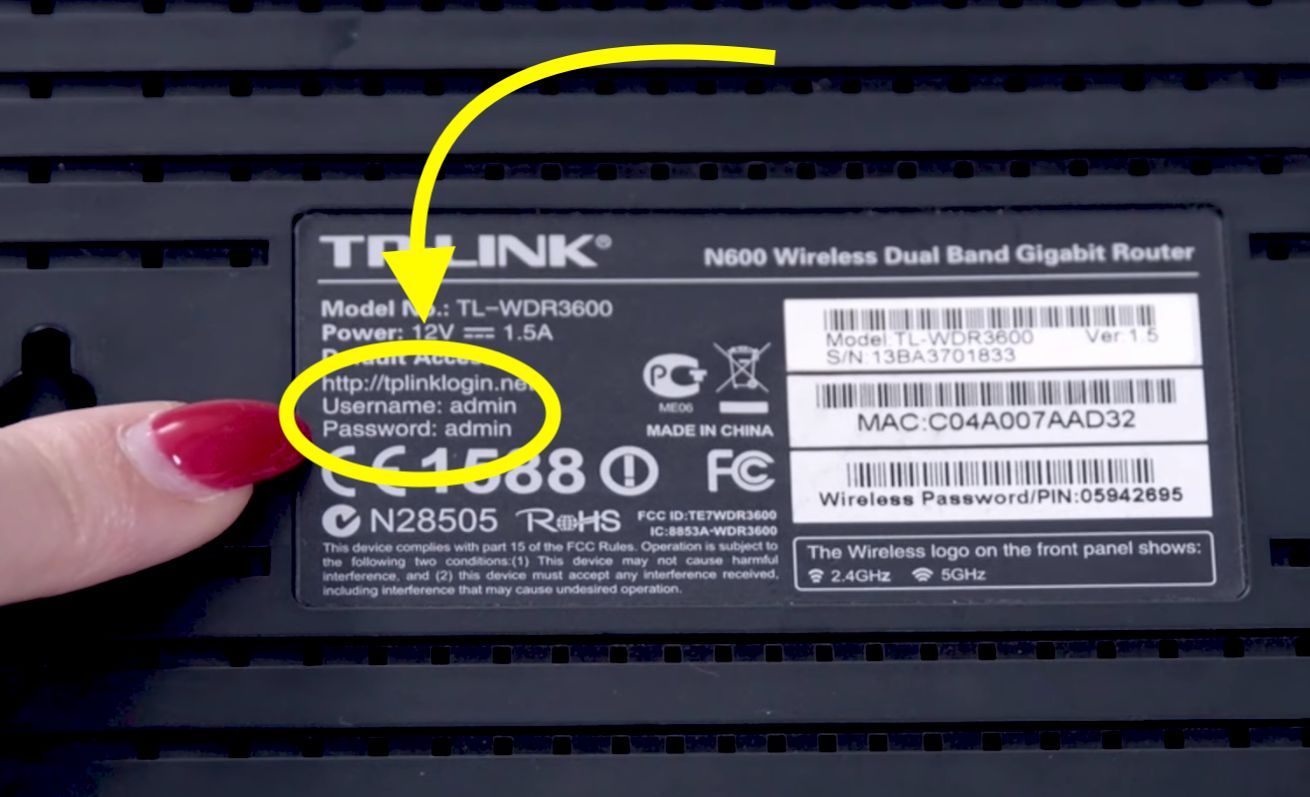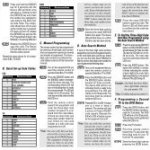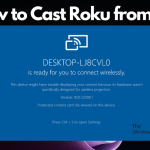As streaming media players have grown more popular in recent years, Roku has emerged as one of the leading brands – known best for ease of use, breadth of app offerings, and affordability. Core to the seamless Roku experience is getting your device connected to the internet via WiFi. For most users, linking to the home WiFi network is quick and simple. But occasionally wireless issues arise that require direct device-to-device pairing instead. If you need to activate the Roku WiFi Direct feature for troubleshooting or other specialty uses, some extra steps and the WiFi Direct password credential are necessary. Read on for a full walk-through guide explaining this alternative connectivity method and password requirements.
Understanding Roku WiFi Direct Capabilities
The WiFi Direct protocol built into Roku players and streaming sticks enables a direct peer-to-peer type wireless connection between the Roku and another compatible device like a laptop, tablet or smartphone without having to go through a standard WiFi router. Speeds are comparable to regular WiFi for streaming capability. This opens up Roku WiFi Direct as an option anytime the home WiFi is down and immediate access is still needed for system updates or remote viewing. It also allows handy functions like screen mirroring a mobile device display straight to the Roku.
Key Things Needed to Connect Roku via WiFi Direct
To activate WiFi Direct mode on your Roku and link it to another device for wireless connectivity minus a router, here is what you need:
• Compatible Roku streaming player or streaming stick with WiFi Direct support in its settings menu (most newer models have this)
• Secondary device (laptop, tablet or mobile phone) with WiFi Direct protocol also enabled
• Physical proximity – Place the Roku and secondary device next to each other within 30 feet during setup
• Roku WiFi Direct password which must be entered on the secondary device to access the Roku connection
How to Activate Roku WiFi Direct
Ready to get Roku WiFi Direct up and running? Follow these steps:
1. Grab your TV remote and select “Settings” from the Roku main menu to open the options slate.
2. Next choose “System” then scroll down on the left sidebar and select “Advanced System Settings”.
3. Within the Advanced settings area, choose “WiFi Direct” then highlight the toggle button icon to switch WiFi Direct from “Off” to “On” status so it activates this direct wireless mode.
4. Your Roku will immediately start broadcasting its own WiFi Direct signal outward. Make note of the unique WiFi Direct name shown on screen that identifies your Roku – it will usually start with “Roku_” followed by a series of digits. This is important for finding the correct signal on your secondary device next.
Joining the Roku WiFi Direct Connection
Now it’s time to access the Roku’s WiFi Direct from another WiFi Direct-enabled device like a smartphone, tablet or laptop computer:
1. Pull up the list of available WiFi networks on your secondary device. Under the list of standard wireless connections that normally show, you should also now see the Roku WiFi Direct name as its own selectable option.
2. Tap to connect directly to the Roku signal.
3. You will immediately be prompted to “Enter Password”. This brings us to…
What’s the WiFi Direct Password Credentials?
Once your secondary device finds and selects the Roku WiFi Direct signal, the last vital step is entering the correct WiFi Direct password when asked in order to finalize the wirelesshandshake between the two gadgets.
Here is the universal password to access ANY Roku player via WiFi Direct:
1234567890
So on your connecting laptop, tablet, etc., simply type in the numbers 1234567890 into the password field and you will instantly link up with the Roku for direct wireless access!
Using WiFi Direct Connection to Troubleshoot or Mirror Screens
With the private Roku-to-device WiFi Direct pathway now active, two of the most popular ways to harness this direct streaming are:
1. Running System Updates Offline – If your Roku is unable to update its firmware due to lack of home internet access for some reason, WiFi Direct grants a workaround. Use the connected smartphone or computer to visit the Roku site so the latest software package downloads through that alternate internet pipeline to the Roku instead.
2. Screen Mirroring Capability – When mirroring is enabled under Roku settings, the WiFi Direct connection lets you duplicate your smartphone or tablet screen directly onto the TV display. This offers easy viewing of apps, videos, photos and websites from those mobile devices conveniently on the big screen.
The simplicity of Roku WiFi Direct setup via the universal 10-digit password makes it handy for times when wireless troubleshooting or screensharing are needed. And now that you know how easy it is to enable this alternative connectivity mode, you’ll have it in your back pocket whenever the situation calls for it!

Sanjay Maurya is the lead writer at streamtvbetter.com. With a Master’s degree in Information Technology and over 10 years of experience in the tech industry, Sanjay has developed deep expertise in streaming technology and digital media. His comprehensive knowledge and practical insights guide readers through the rapidly changing world of streaming services and devices with ease.
Follow Sanjay on YouTube and Instagram.